Panel
The panel allows creating a panel container where elements can be placed.
Features
States
This section allows defining condition-based visual states for the button. These can be used to alter the look of the button based on external factors.
States variable - the runtime variable which is used to evaluate the state. The value of this variable is compared against the value of each state to decide which is the active state. If no match is found, the component will be displayed using its default values.
Test value - this is a test value that can be used to change the active state at design time. It simulates receiving the test value as the state variable value.
States - the list of defined states. Use the green button to add a new state:
State properties
Trigger - Chooses the trigger value for the state. If set to Value, the HMI will compare the value received through the States variable against the provided numeric value. If set to Variable, it will evaluate the variable value and compare it against the States variable value. If the two values are equal, the compoent will switch to this state.
Background color - the background color of the component. A hex value can be input in one the formats:
#RRGGBB#RRGGBBAA#RGB#RGBA
Where:
R=red color componentG=green color componentB=blue color componentA=alpha (transparency) component
Alternatively, the integrated color picker can be used to visually pick a color:

Border color - the color used for the panel border.
Opacity - controls the transparency of the component.
The opacity and background alpha component both affect the transparency of the component, but have different behaviors. The opacity affects the whole component, while the background alpha affects only the background transparency.
Behavior - allows special behavior in the specified state:
none- no special behavior (component is rendered normally)blink- the component will blink periodicallydisabled- the component is rendered as disabled and will not respond to mouse or keyboard interactionhide- the component is completely hidden
The hide behavior is different than using an opacity of 0. A hidden component will not receive any mouse or keyboard interaction, instead any component below it will receive them. On the contrary, a component with 0 opacity (fully transparent) still exists on the layout and will receive mouse or keyboard interactions.
Style
The style properties define the default look and feel of the component (i.e. no state is active or defined).
Background color - the background color of the component. A hex value can be input in one the formats:
#RRGGBB#RRGGBBAA#RGB#RGBA
Where:
R=red color componentG=green color componentB=blue color componentA=alpha (transparency) component
Alternatively, the integrated color picker can be used to visually pick a color:

Header background color - the background color of the panel header area.
Text color - the color of the header text displayed in the panel header area.
Border color - the color used for the panel border.
Shadow - allows specifying a component shadow using the built-in shadow editor:
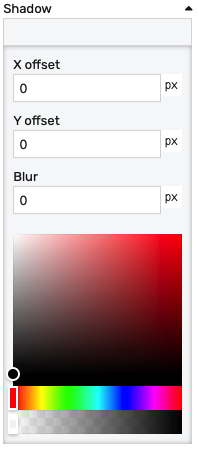
X offset- the shadow horizontal offset in pixels (can be negative)Y offset- the shadow vertical offset in pixels (can be negative)Blur- the shadow blur radius. A higher value results in a blurrier shadow, while a lower value will result in a more sharp shadow.Color picker- the shadow color
Opacity - controls the transparency of the component.
Typography
The typography section contains properties that affect text-related properties:
Text - the panel header text
Icon - if set, it will display an icon on the left of the panel header text
Font size - the size of the font used for the header text
Font style - the style of the text inside the component. It can be 'Normal', 'Bold', 'Italic' or 'Bold-italic'.
Header text alignment- the horizontal alignment of the text with regard to the header area
Layout
Header size - the height of the header area.
Border width - controls the width of the border on each side. Values can be manually input as:
<top>px <right>px <bottom>px <left>px<top_bottom>px <left_right>px<all>px
Alternatively, the built-in border editor can be used for a visual input:
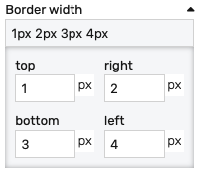
Border radius: Border radius for the border corners. Values can be manually input as:
<top-left>px <top-right>px <bottom-left>px <bottom-right>px<left>px <right>px<all>px
Alternatively, the built-in border radius editor can be used for a visual input:
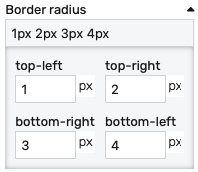
Display header - shows or hides the panel header
Content padding - the inner padding on each side of the panel. This introduces a space between the edge of the panel and the panel contents.
Placement
The placement section controls the placement and stretching of the chart:
Placement - the placement of the chart:
Absolute- the component will have fixed coordinates and sizeStretch horizontal- uses fixed vertical position and stretches the chart horizontallyStretch vertical- uses fixed horizontal position and stretches the chart verticallyStretch- stretches the chart both horizontally and verticallyPin left- pins the chart to the left of the page, while keeping its sizePin middle- pins the chart to the middle of the page, while keeping its sizePin right- pins the chart to the right of the page, while keeping its sizePin top- pins the chart to the top of the page, while keeping its sizePin bottom- pins the chart to the bottom of the page, while keeping its size
Offset left - the left offset when using any placement except Absolute
Offset top - the top offset when using any placement except Absolute
Offset bottom - the bottom offset when using any placement except Absolute
Offset right - the right offset when using any placement except Absolute